The Polyvore clipper often is unable to clip the item you want to clip. There are several reasons, but most often it’s because the item is part of a Flash application. However, there is a method I use to capture the item I want and I’ve detailed it below. This workaround will only work if the site allows Google to index their images (which some sites don’t allow).
- Milly’s Bookmarklet Page (http://www.imilly.com/bm.htm) and download her Google Site Search bookmarklet. It installs the same way that the Polyvore clipper does. You also might want to put on your sun glasses because it’s a rather bright site.
- Navigate to the site/page containing the item you want to clip. In this case, it’s a dress on the Urban Outfitter’s site. Select (or note) the name of the item, then click on Google Site Search.
- If you didn’t select the item name, you will get a dialog box where you can type in your search term. Leave it blank if you want to search the entire site.
- After clicking OK or if you selected the item name, you will get what looks to be regular Google search results, but it is ONLY for the site you searched. If you had selected the item name, you will skip the dialog (and having to type in the search term(s) and go directly to this page). Since you’re really interested in finding the photo of your item, select Images to see which photos were found by your search.
- As you can see, you’ve got some duplicates of the photo you want. To make sure you get the one with the highest resolution, click Show Sizes at the bottom of the left column.
- With the sizes showing, you can now select the one with the highest resolution.
- If you’ve ever used Google to search and clip an item, you know that Polyvore won’t clip Google items. What you need to do is select Full-size image over in the right column to open the photo in its own browser window.
- Unfortunately, Polyvore still thinks you are trying to clip from Google (there is a reason for this, but it’s too geeky to go into here). All you need to do is Refresh the page and everything should work. What won’t work is refreshing the page first … you need to invoke the clipper, then refresh, for this to work (at least that’s the way it is in Chrome).
You should now have this item show up in your treasure trove of goodies







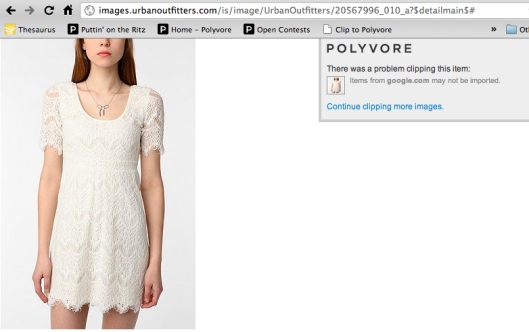
or it if too weird sized, i resize it in ms paint, upload it to tumblr and save from tublr dashboard.
Genial!
I am a Polyvorer too, follow my blog if you want 😉 federicasdreams.wordpress.com
and now you have put clips on that are orphaned thanks to polyvore being sold off and all links point to the awful unethical company Ssense who brought polyvore just for polyvorian millions of links all over the internet and data.